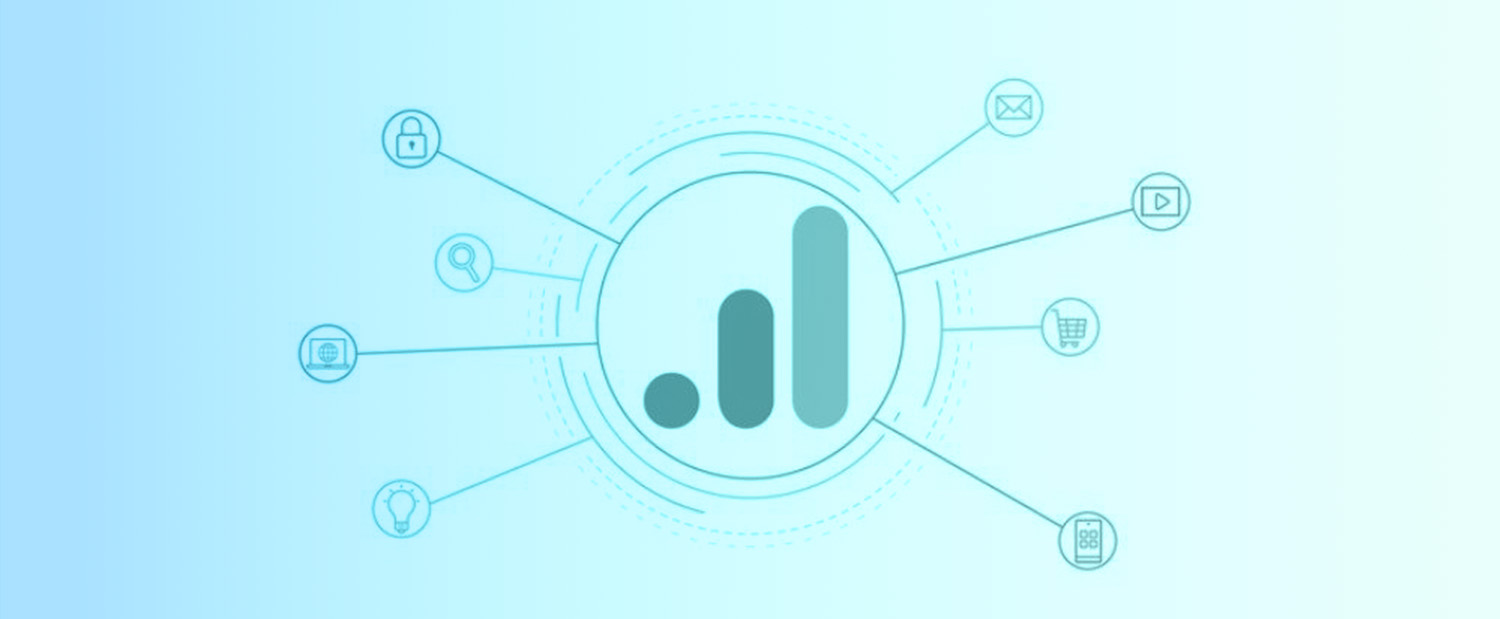Why can’t I see the events in Google Analytics 4 even if it is set up correctly, and I see them in a real-time report during the setup?
Are you frustrated with GA4 event tracking? Have you set it up correctly? You can see all the events when debugging the Google Tag Manager settings, and even in the Real-Time Report of GA4. But once you come back after a day or two, you do not see any of them in your reports!
No Events in Reports – GA4 Thresholding Applied
I have encountered the same issue and have been searching for the reasons. I found a helpful blog post by Julius Fedorovicius from Analytics Mania titled „Google Analytics 4 Events Not Showing Up in Reports?“ He describes all the possible reasons for this, including one specifically related to my issue and a case scenario that you might come across if focusing on Agile Marketing (rapid testing) – data thresholding. You can read more about GA4 thresholding in another post by Julius.
What Does Thresholding Do?
Simply put, it does not show events with low volume. The problem is not with your Google Tag Manager setup of event tracking; the problem lies within Google Analytics 4 itself.
It relates to the methods GA4 uses to associate events with specific users. You can use:
- Device-based: using only device ID
- Observed: using device ID + Google Signals + User ID
- Blended: using device ID + Google Signals + User ID + Modeling
While Observed and Blended options are better for overall marketing goals and insights, the Device-based method is also useful, especially in an Agile Marketing environment.

Why Can’t We See Some Events?
You cannot see events with low volume using the Observed & Blended options. It is not explicitly stated, but approximately 30 occurrences per event are needed to be shown (although sometimes even smaller numbers, around 20, are displayed). The main reason is the anonymity of the data, which prevents the connection of specific users with website behavior.
Why Use the Device-based Method for User Association in GA4 with Agile Marketing?
Pros
In Agile Marketing, you focus on short rapid tests often with low volumes of traffic and specific events. With the Blended or Observed method, you won’t be able to evaluate the results of your testing.
With the Device-based method, you can see the low volume events and act based on the results. In agile testing, you often need 10 to 20 event occurrences to compare the performance of targeting options, audiences, creative assets, etc. You cannot wait until you have 50 events for every option you are testing.
Cons
However, you will lose the advantages of the Observed/Blended method from a remarketing point of view or in terms of attribution capabilities. Also, your unique user report will be different with the Device-based method as no cross-device tracking is used.
Solution?
The good thing is, you can always switch between these options and back. The data is collected in your account; you just don’t see them with specific methods.
If you need this low volume data for your regular Agile Marketing tasks (rapid testing, low traffic, and events or conversions volume tests), you will probably need two GA4 properties. Implement two tracking codes, as GA4 does not offer the GA3 option of having more views in one property.
Even though it is not a standard GA4 implementation, with this setup, you can let the regular marketing team or other stakeholders use the advantages of the Observed & Blended method, while you can use your „sandbox“ with the Device-based method for your testing.
Summary
GA4 offers new possibilities, but certain settings may cause trouble with specific scenarios (such as not showing events with low volume in your reports). For rapid testing, low volume traffic, and events, it is common and necessary to see them. It is good to have two different GA4 properties, so as an Agile Marketer, you can focus on your goals while letting the regular Marketing Team focus on theirs.